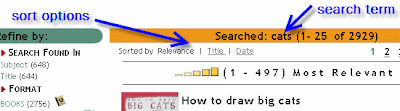
Wednesday, December 10, 2008
Sorting Encore Results
The default display of Encore search results is to sort them by relevancy. However, links are available to change the sort order to alphabetical (by title) and most recent (by publish date.)
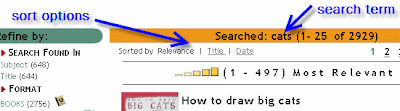
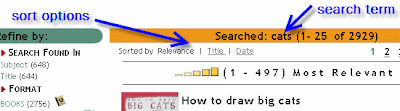
Link to DPS Homepage
Losing Your Scope?
When you search the catalog from your school's scoped page, the Encore results only display items from your school's collection. (As discussed previously, holdings for these items at other schools are displayed in case your copy is checked out/in transit/lost/etc.) However, some of you have noticed that if you perform a new search using the box at the top of the results page, the items are no longer refined to your collection.
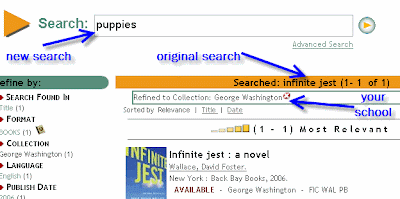
Encore treats the location like any other facet- and when you use the search box in the results, it clears all of the facets you had opted into (e.g. title/author/subject only, language, material type, and location.) So if you use the search box in the Encore results and only want to see the items from your school's collection, you will need to click on your school's name from the list of collections on the left.
We realize that this is very inconvenient and/or confusing. An alternative to that method for performing a new search within the results is to click on the LION logo in the top-right corner:
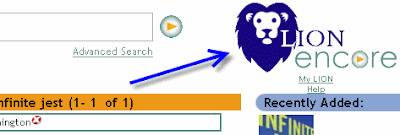
Clicking on the LION logo will take you back to your school's scoped page. Then if you perform a new search, the results will automatically be limited to your collection, without having to find your school in the list.
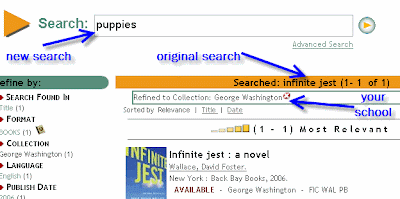
Encore treats the location like any other facet- and when you use the search box in the results, it clears all of the facets you had opted into (e.g. title/author/subject only, language, material type, and location.) So if you use the search box in the Encore results and only want to see the items from your school's collection, you will need to click on your school's name from the list of collections on the left.
We realize that this is very inconvenient and/or confusing. An alternative to that method for performing a new search within the results is to click on the LION logo in the top-right corner:
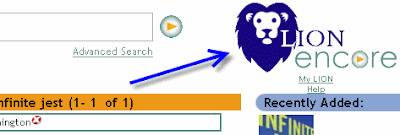
Clicking on the LION logo will take you back to your school's scoped page. Then if you perform a new search, the results will automatically be limited to your collection, without having to find your school in the list.
Tuesday, December 2, 2008
Accessing Large-Sized Book Jacket Images
Jon @ Westerly Creek had written:
Our book jacket images are provided by a 3rd party called Syndetics, and DPS’ subscription to their services was unchanged by the catalog redesign. You can still access all supplemental Syndetics content by clicking on the jacket image in the bibliographic record in LION. For example, if you wanted the large picture of the cover for this book you found in Encore, first click “Find out more” to go to the bibliographic record in LION:
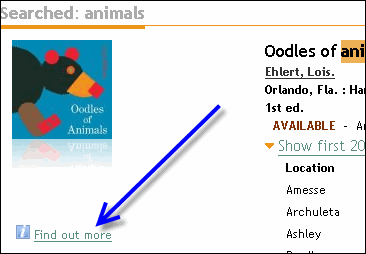
Then click on the book jacket image to access the Syndetics content:
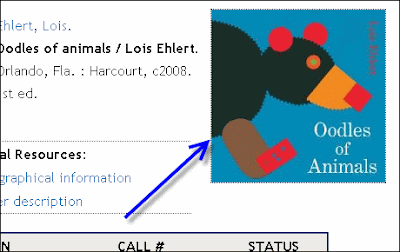
You will be taken to the Syndetics site where you can find, among other resources, a large version of the cover image:
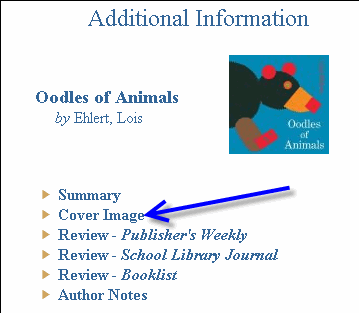
"I have tried to print a cover of a book that has been lost for a student who doesn't remember what it looks like. In the old system I could get a nice, big image. The new, slick version doesn't give me a nice, big image. So I emailed the image to the teacher. Hopefully that will work."
Our book jacket images are provided by a 3rd party called Syndetics, and DPS’ subscription to their services was unchanged by the catalog redesign. You can still access all supplemental Syndetics content by clicking on the jacket image in the bibliographic record in LION. For example, if you wanted the large picture of the cover for this book you found in Encore, first click “Find out more” to go to the bibliographic record in LION:
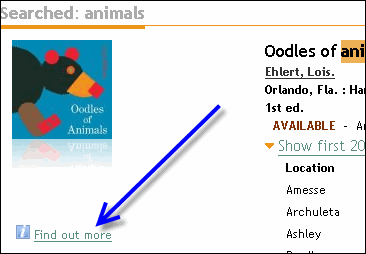
Then click on the book jacket image to access the Syndetics content:
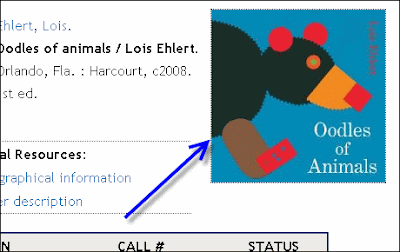
You will be taken to the Syndetics site where you can find, among other resources, a large version of the cover image:
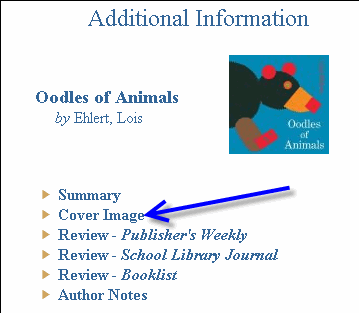
Subscribe to:
Comments (Atom)

